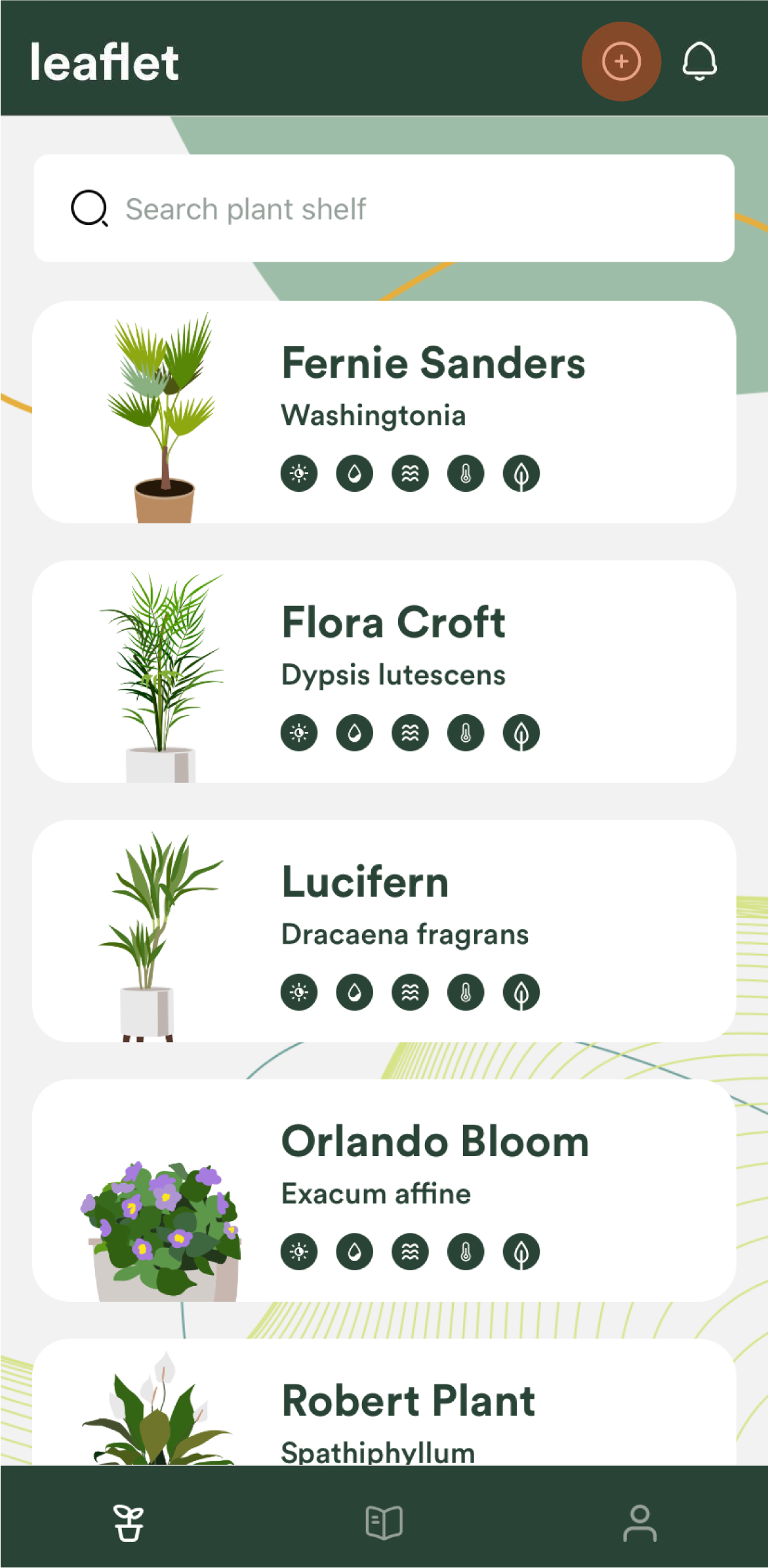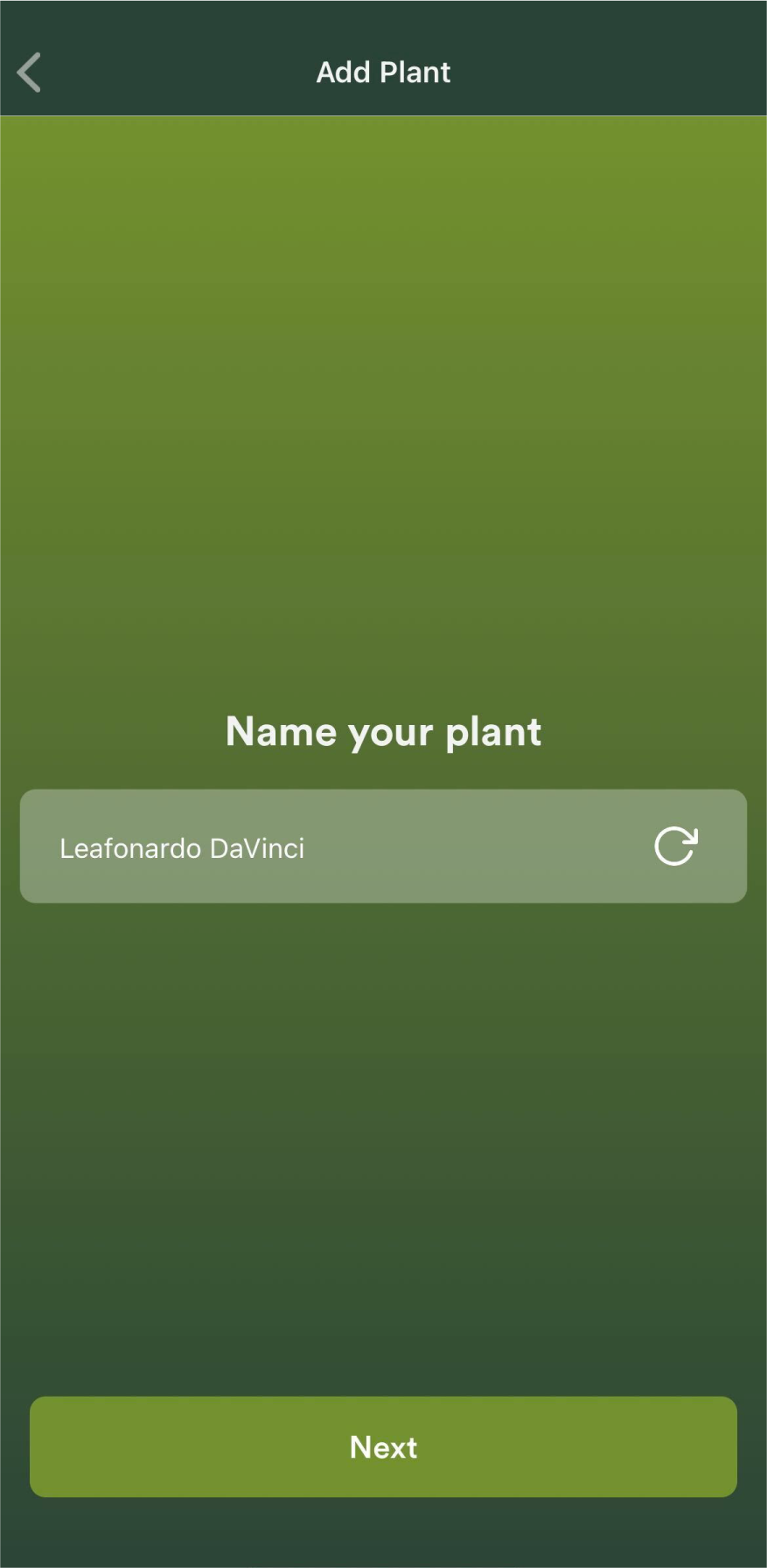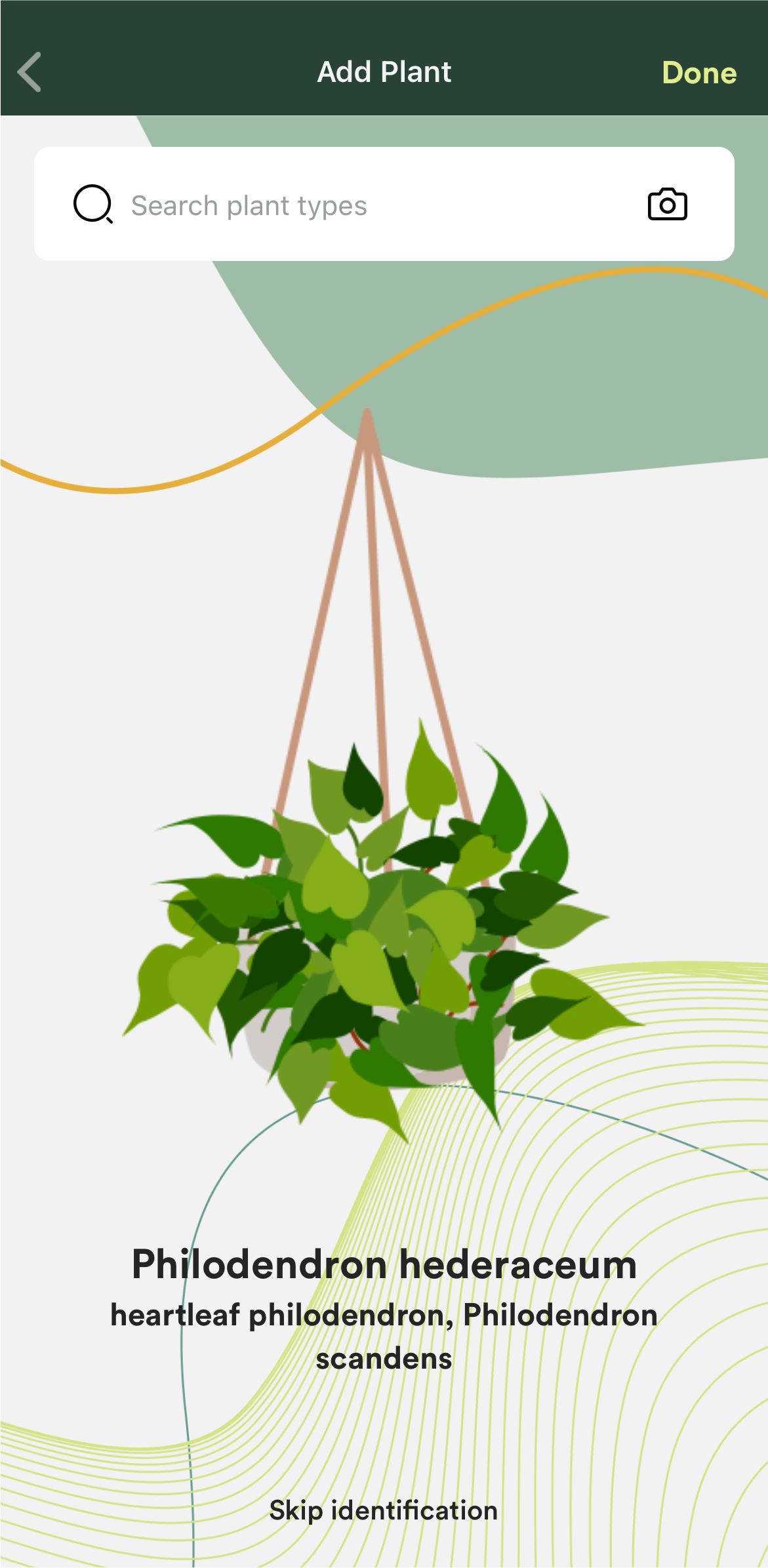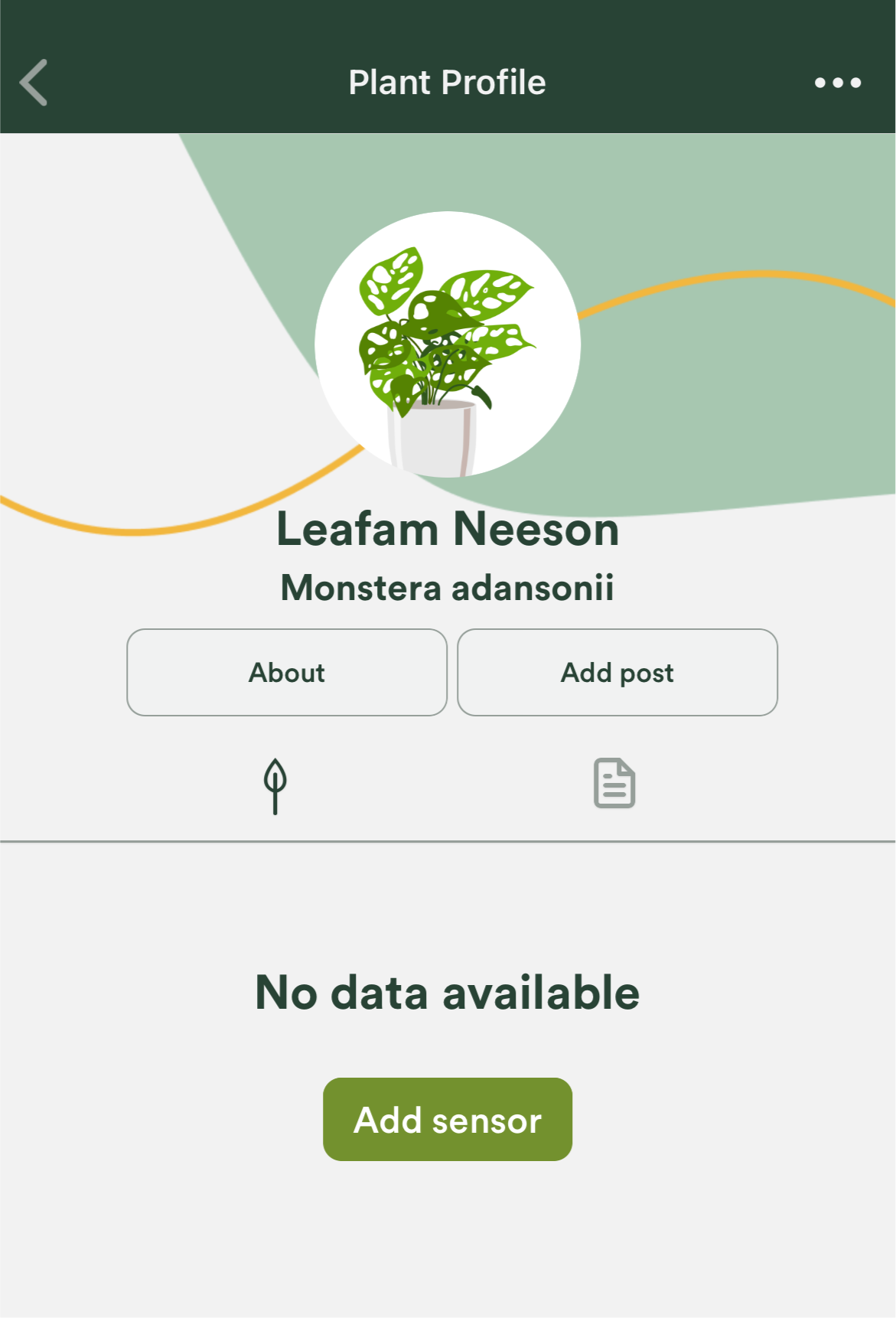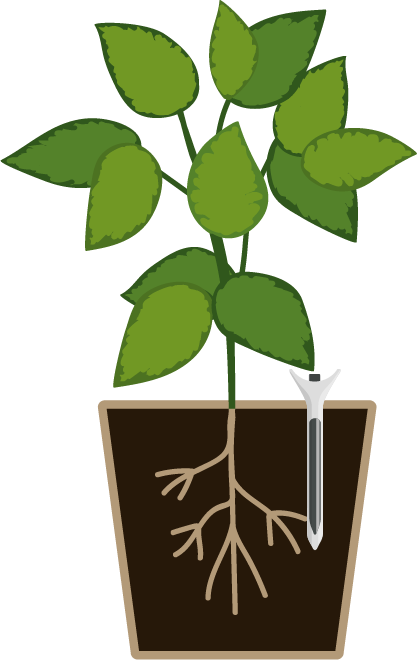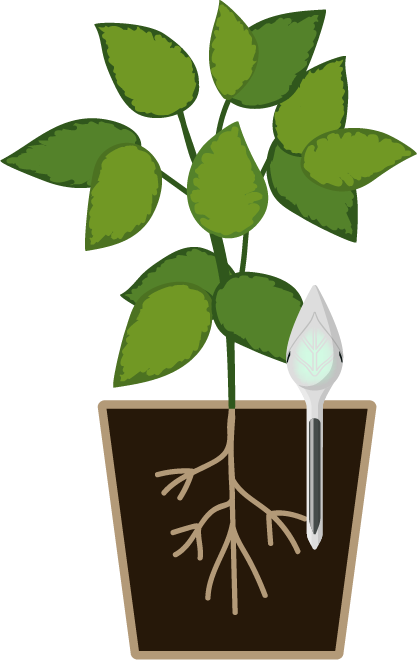Quick Start Guide
Download Leaflet App
iOSAndroid
Create an Account
- Open the Leaflet App and tap "Get Started" to create an account.
Activate Subscription
- Once your order ships, you should receive an email with your activation code to enter in the Leaflet app.
Add a Plant
- Tap the "+" button on the PLANT SHELF
- Give your plant a name
- Tap the refresh button to generate fun, automated names
- Take a photo of your plant to identify it
- Tap "Skip identification" to skip
- Tap "Done" to finish and save your plant
- Tap the CAMERA icon to retry with another photo
- Tap on "Search plant types" if you’d like to manually search your specific plant type
Connect a Sensor
- Turn on Bluetooth in your phone’s settings
- Open the desired plant's PLANT PROFILE
- Connect the probe or a USB-C charger to the Leaflet Sensor to turn on
- Leaflet will start breathing blue
- Tap "Add sensor"
- The app will start attempting to automatically connect to the Leaflet Sensor
- Leaflet will glow solid blue when connected
- Leaflet will find and display available Wi-Fi networks
- Select your Wi-Fi network and enter the password
- Leaflet will start breathing white while Wi-Fi is connecting
- Leaflet Sensor will glow green once successfully connected
- Tap "Go to plant profile" to finish
Insert Leaflet in Pot
- Insert Probe in plant pot
- Adjust the angle so the front of Leaflet faces the best light source
- Plug in Leaflet Sensor to Probe
- Leaflet will begin reading as soon as it is connected
Need more help? Email us at [email protected]